
HD Surveillance System Provider in China

 Support
Support


 Sysvideo High Speed Dome IP Camera Sensor Alarm Setting Guide
Sysvideo High Speed Dome IP Camera Sensor Alarm Setting Guide
This guid will show you how to use Sysvideo high speed dome IP camera sensor alarm function.
If you don’t change the default setting ever, just according the fast steps to do it. If you have changed the setting, you can use “restore” menu to reset the all setting. This guide is based on the default setting.
1.Connecting your alarm sensor to speed dome alarm input cable 1 (+, -), our camera support NO(normal open)/NC(normal closed) alarm input, its mean your sensor is a ON/OFF switch. If you don’t have alarm sensor, it is easy way to test the alarm function is directly connect alarm input + & - via one cable, like this:
.jpg)
.jpg)
2.Setting Alarm in IP camera menu:
Config->Alarm Setting->Sensor Detection:
.gif)
3.Test alarm: giving a alarm sign to speed dome. If the alarm is enable, camera will make a Alarm:
.jpg)
4.Alarm log search: You can search all alarm log to click main menu “Alarm”
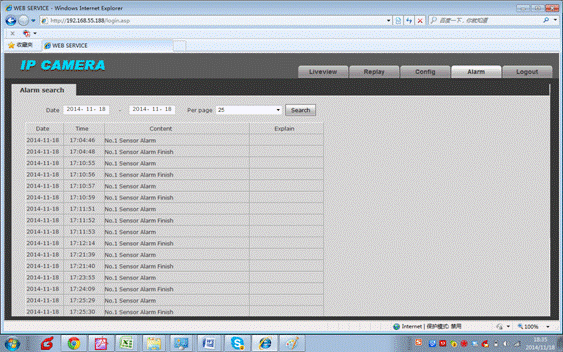
5.Speed Dome Operation: If you want to use alarm sign to activate speed dome PTZ operation like call preset, you can set PTZ setting menu:
Click menu: PTZ->In Menu to call menu, then click PTZ up, down, left, right to move menu item, you can click “Iris +” to enter or save menu item.
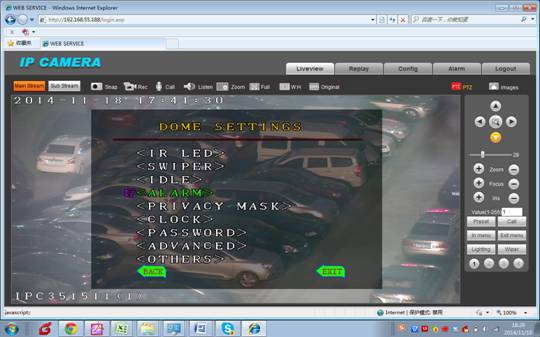
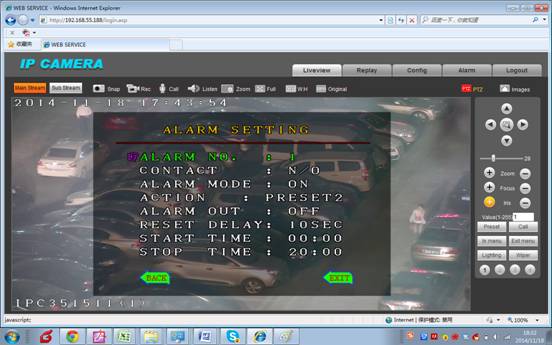
Notes: if you don’t need the PTZ speed dome related operation, you don’t need to change PTZ speed dome setting.